
This screen allows you to set defaults that will be applied to new service agreements. Even though these defaults will appear when entering a new service agreement, they may be overridden on each individual agreement.
Important Note: Changes made on this screen will not affect existing agreements. They will only apply to new agreements created from this point forward.
General Tab

Default Department
When a new service agreement is entered, there is a required field for the Department Number. This department number is automatically placed on renewal invoices created through the service agreement module. The number in the Default Department field is automatically entered, but it may be overridden when entering or editing any service agreement. Enter an existing department number here, or click on the magnifying glass to display a list of departments.
Default Technician
When a new service agreement is entered, the Preferred Tech is automatically set to the tech number in this field. All dispatches that are automatically created by the service agreement module will be assigned to the default technician on that agreement. Enter an existing 4-digit technician number here, or click on the magnifying glass to display a list of existing technicians. Double-click the technician to be set as the default. Although the default appears on the Service Agreement Entry screen, it may always be overridden on each service agreement entry.
Priority
Use this field to set the default priority of all dispatches created by the service agreement module. This will allow you to filter and color code service agreement dispatches so that you can easily separate them from other dispatches on the Electronic Dispatch Board.
Type of Dispatch Number
When posting service agreements to the monthly dispatch file, the dispatch number that is created can either be a combination of the customer number and the date, or it can be a sequential number. If the sequential number is selected, the starting number must be set in the Starting Dispatch Numberfield. We recommend using a sequential number.
Auto-update renewal date/expiration date when paying invoices
If this option is checked, when the Service Agreement module generates a sales invoice, and when that sales invoice is paid through the Tender or Enter Payments screens in the ESC software, the Renewal Date and Expiration Date on the Service Agreement Entry screen are automatically updated.
For example, when an invoice is generated through Post Monthly Invoices in the Service Agreement module, the Date Last Invoiced is updated with the current date. When that invoice is paid in Receivables, the Date Last Paid is updated with the payment date. In addition, when the invoice is paid, the Last Renew Date is updated to the current date, and the Contract Period is added to the existing Expiration Date to create the new Expiration Date. The Expiration Date will only be renewed for contracts that bill once a year.
For example: A service agreement with a 1 year contract period has an original contract date of 10/01/2005. The expiration date will default to 10/01/2006 when the agreement is created. Post monthly invoices is run on 9/2/2006 which sets the date last invoiced to 9/2/2006. On 11/06/2006 we receive the customer's check and enter it on the enter payments screen. This sets the last renew date on the agreement to 9/2/2006 - when the invoice for the agreement was created. The last payment date is set to 11/06/2006 - the day we received the customer's payment. The agreement expiration date is then updated to 10/01/2007 - one year from the previous expiration date.
Important Note: This feature will not work for payments that are made in QuickBooks and Peachtree. Only payments made on the Tender or Enter Payments screens in ESC will update the Expiration Date.
Put Posted Service Agreement Invoices on Hold
Select this box to put service agreement invoices on hold by default. See Post Monthly Invoices for more information on why you may want to select this. This default can be manually overridden when posting service agreement invoices.
Estimate Cost Default
This option allows you to choose the cost basis of parts entered on the Service Agreements Estimate screen. Average Cost will use the average cost value for the part entered on the estimate, while Last Purchase Price will reflect the cost as whatever was last paid for that part. See the Using the Service Agreements Estimates Screen help for more details.
Default Estimate Markup %
This field will store the default Markup Percent used in the Estimates screen of a Service Agreement. The default is 0% (no markup). If this value is changed, it will not affect any previously saved service agreements. For more information, see the Using the Service Agreements Estimates help screen.
Usage Tab
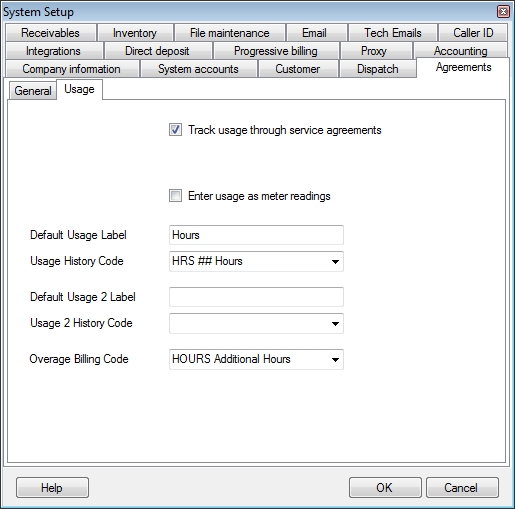
Track Usage Through Service Agreements
Check this box if you need to track the quantities of particular parts or services used on service agreements. It will display the Usage Tab on the Service Agreement Entry screen as well as revealing the following fields. Click here for more information on Usage.
Enter Usage as Meter Readings
Usage can be entered as either the amount of parts or services used during a service call or period of time or as an ongoing meter reading. Companies tracking chemicals/refrigerant/hours used will want to leave this box unchecked. Copier companies and other industries that track equipment with meters on them will want to check this box.
Default Usage Label (1 & 2)
Use these fields to enter a name for the parts or services being tracked. For example a computer company may use a label such as hours or incidents while a copier company may use B&W and Color to track different types of copies. These labels may be changed per individual agreement if desired.
Usage History Code (1 & 2)
Only used if Enter Usage as Meter Readings is selected. Use these fields to associate an existing history code with each label you set up. This history code will be used when creating service agreement invoices based off of meter readings entered on the Enter Meter Reading screen.
Overage Billing Code
Only used if Enter Usage as Meter Readings is selected. Use this field to select an existing billing code that will be used on invoices when customers exceed their usage allowance for a specific period. Note that the rate on the billing code will be overwritten by the overage rate on the service agreement.
See also:
System Setup - Company Information
System Setup - File Maintenance
System Setup - Progressive Billing