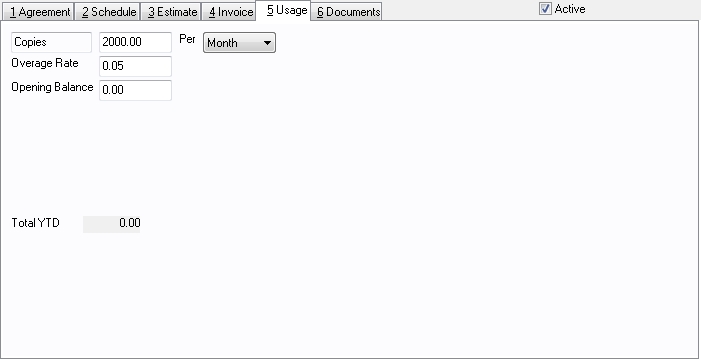
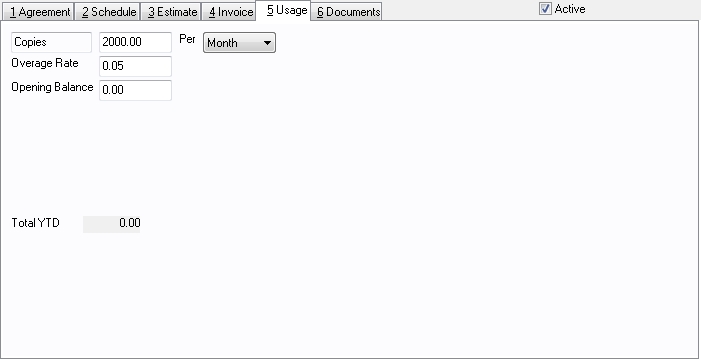
The Usage feature of Service Agreements allows the tracking of quantities of some material or service per agreement. In the HVAC industry, the addition and recovery of refrigerant may need to be tracked. In the copier industry, the number of copies that a customer has used may need to be tracked. In the computer industry, support hours may need to be tracked. The totals may be viewed by clicking on the Usage tab on the Enter Service Agreements screen (above), and/or a report may be printed by pulling-down the Agreements menu, clicking on Reports, and clicking on Agreement Usage. Before Usage can be tracked, there are a few preliminary setup steps:
Enable "Track Usage" in System Setup
Pull-down the Company menu, click on System Setup, and click on Service Agreements. Check the box Track usage through service agreements. This will allow the Usage tab on the Service Agreement Entry screen to be displayed. A default Usage Label may also be entered here. If your business is servicing copy machines, you may wish to use "Copies" as the default label. If your business is HVAC, you may wish to use "Refr" as the default label.
Enter History Codes with a Usage Type
Pull-down the Sales menu, and click on Enter History Codes. A history code to be used with Usage is similar to a normal history code that is used on the Sales Invoicing screen, except that a Usage Type is entered. The Usage Type feeds the quantities back to the service agreement, and also is used to display the quantities on the Usage Report. When a history code with a usage type is used on the Sales Invoicing screen, you will be prompted for a quantity, positive or negative. If two pound-signs are added to the description of the usage history code (e.g.: "Copies ##"), then the quantity that is entered will be printed on that line item on the sales invoice ("Copies 5000"). If there are no pound signs, only the description will be printed on that line item ("Copies").
With these steps completed, the Usage tab on the Enter Service Agreements will be visible. After entering or recalling the specific service agreement for your customer, click on the Usage tab. The default Usage Label will appear in the first field. This can be changed depending on the type of service agreement usage you wish to track. This label will also appear on the Agreement Usage Report.
Next, enter the quantity to be allowed by this service agreement. In our example above, let’s say that your business is servicing copy machines, and the agreement allows for 2000 copies per month. The 2000 will be entered in the next field, and Month will be selected from the drop-down list. Quarter and Year may also be selected if those are the terms of the agreement. Depending on which time frame is selected, the fields below on the Usage tab will change. If Month is selected, twelve fields will be displayed that are labeled with the months of the year. If Quarter is selected, four fields will be displayed for the four quarters of the year. If Year is selected, only one field will be displayed for the total year-to-date total. As history codes with a usage type are used on the Sales Invoicing screen, the quantities will be displayed in the appropriate fields on the Usage tab. In this way, you can always see how many copies have been used by this customer for this agreement (in this example).
The Overage Rate is an amount that is entered into this field for your reference. If, in the above example, you will bill your customer an extra .05 for each copy over the agreed amount, that would be entered here in the Overage Rate. This amount will appear on the Agreement Usage Report for reference also.
Enter an Opening Balance. In our example, this will be the counter number as read from the copy machine itself. As copies are used, they are added to this beginning balance. This allows companies that service copiers or manufacturing machines to enter the total number of copies, parts or hours that the machine has made/used in its lifetime. If you couple this with the System Setup option to Enter Usage as Current Meter Reading, it can be very useful. In this case with this setting, the number of copies would not be entered. The current meter reading would be entered and the software will compute the difference.