Using the Service Agreement Estimates Screen
The Estimates screen in Service Agreement Entry allows you to enter in costs relating to the agreement from various sources, whether it is parts (filters, for example) or billing codes (for labor and other costs). By default, ESC adds a line with “SA” in the product field, which allows you to record generic cost amounts without having to further detail the cost breakdown. In addition, the information entered here can be moved over the agreement invoice automatically, allowing you to create invoices on the time schedule you like. Note: you do NOT need to use the Estimates screen to create service agreement invoices. The Estimating function is completely optional.
The different areas of the Estimates screen and their explanations are as follows:
Product Area
The product area provides you with the opportunity to enter your line items that will be used to determine the cost of the agreement. By default, SA is the first product, with a quantity of 1 and a cost of 0.00. You can simply enter an estimated cost in the Cost field to compare to what the actual invoices generate, or breakdown your costs on additional lines using products such as LAB for labor, MAT for miscellaneous parts, or actual part numbers based on what you plan to use. In addition, you can import the parts directly from the Task associated to that customer’s agreement, if any are placed on the customer’s task. More about this will be discussed later.
As you place products in the Product Area, your estimated costs will accumulate in the totaling area discussed below. In addition, as you create invoices using the Service Agreement module, your actual costs per line item will also appear, allowing you to see the breakdown of your costs and estimated costs. The Bill Amount area allows you to set the amount that you wish to charge per line item, and is automatically calculated by the Markup Percentage at the bottom of the screen. This total dollar amount can be brought into the invoice and be broken down by the amount of times that you wish to send a bill to the customer; for example, if you determine that you will have a Bill Amount totaling $300.00, and decide to bill the customer an equal amount per month, the system will set up an automatic billing for $25.00 per month.
Totals Area
The Totals area of the Estimate screen accumulates the information from the Product area detailed above, tracks the total amounts invoiced and costed against that agreement, and allows you to transfer the information on the estimate to the invoice if desired. The Markup Percent field sets the amount that automatically calculates the Bill Amount of the Products area. A zero in that field indicates no markup, 100 indicates double the cost, etc. The Estimated Cost field totals the amounts from the individual product while the Estimated Bill totals the amounts from the Bill Amount fields. In contrast, the Actual Cost and Invoiced fields will display the total amount of cost and invoiced amounts incurred on any invoice that references this service agreement, whether it was generated automatically by the service agreement or not. If a part is not listed on the Estimates screen, but is placed on a service agreement invoice, the Actual Cost field will update with the cost of that part. However, the Product area will not list that part number; only the Actual Cost field of the agreement will be updated.
The Import Parts function is used to import parts that are associated to a specific task for that customer directly to the Estimate screen, so that you don’t have to enter them all manually. Since you are anticipating using those parts as part of the agreement, ESC wants to make it easy for you to load them into your estimate to properly account for your costs. When the Import Parts button is selected, it will immediately enter any part numbers associated to the Parts tab of the Task along with the quantity that part has listed.
The Transfer to Invoice function allows you to move the information from the Estimate screen to the Invoice screen automatically, breaking the total Bill Amount up according to the option chosen when the Transfer button is clicked. When the Transfer to Invoice option is selected, ESC will ask what beginning date you would like to use to begin the invoicing process as well as the invoice scheduling type you would like to use, as shown below:
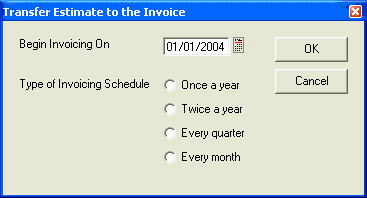
Once this selection is made, the Bill Amount is divided equally among the amount of billings you plan to do per year. Thus, if you have a total Bill Amount of $600.00 in the Estimates screen, and you choose the Transfer option, select November 1st 2004 as your beginning date, and select the Quarterly schedule, you will have set up ESC to automatically generate an invoice in November, February, May, and August for the amount of $150.00.
Recalculate Estimated Cost
Prior to renewing an agreement you might want to recalculate the cost of the parts and labor you need to service the agreement. This can be helpful to ensure you are making the profit you want on the agreement. Clicking the Activities button and selecting Recalculate Estimated Cost will cause all the costs on this screen to be updated with the current average cost of the parts and billing codes used on it. Once the costs have been updated you can use the Transfer to Invoice function to update the price of the agreement as well.