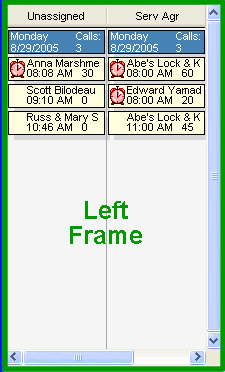
Left Frame
Overview
This section of the Electronic Dispatch Board (EDB) is generally reserved for dispatches in an unassigned state. Dispatches that appear in this frame will always be displayed in Dispatch View, regardless of the setting of the Right Frame. This allows you to see a lot of information about several days worth of dispatches at once.
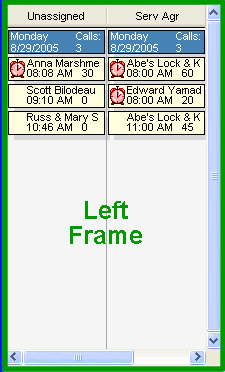
Configuring the Frame
Technicians are assigned to the Left and Right Frames from the Setup Dispatch Boards screen. Technicians assigned before the Split Location will appear in the Left Frame, while those after split appear in the Right. Any number of technicians (up to the maximum of 20) may be configured to show in the Left Frame.
By default this frame shows only one technician at a time. You can cycle through the technicians in the Left Frame using the scroll bar at the bottom or you can simply resize the frame by grabbing the split between the Left and Right Frames and dragging. This can be done at anytime.
For example: When setting up your dispatch board put both the Unassigned and Serv Agr technicians in the Left Frame. Size the Left Frame to show only the Unassigned technician throughout most of the day. If things slow down, you can resize the frame to the expose the Serv Agr technician and assign dispatches from both columns.
Viewing the Contents
The Left Frame is composed of a header that shows you the name of the technician being viewed. If any dispatches have been assigned to that technician the next thing that will appear will be a date record. The date record will show you the day of the week (ie. Monday), the calendar date and either the total number of calls assigned to the technician that day or the total amount of time those calls should take (this is based on the settings of the EDB Options screen).
After that you will see the actual dispatches themselves. The first line of the dispatch will always show the Location Name associated with the dispatch so you know who is requesting the work. The contents of the second line can be set several different ways on the EDB Options screen. In the screen shot above they are set to Promised Time & Estimated Time.
See also: