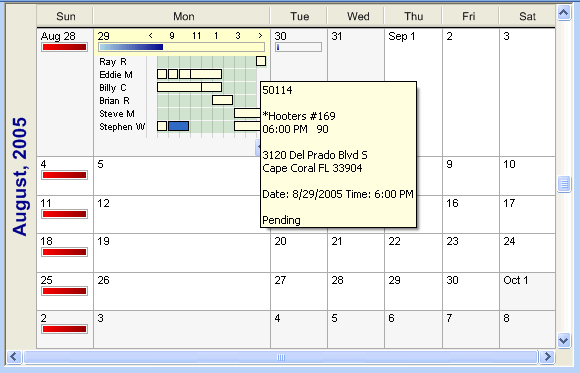
Month View
Overview
This is one of the new view options in the Right Frame of the Electronic Dispatch Board. This view allows you to see your schedule for the entire month. Work meters appear on at the top of every day to show the amount of work scheduled vs. the time available. Simply clicking into any day expands the view to show a daily schedule by time. This view is perfect for both scheduling big jobs that will last several days and finding a time slot that matches your customer's schedule.
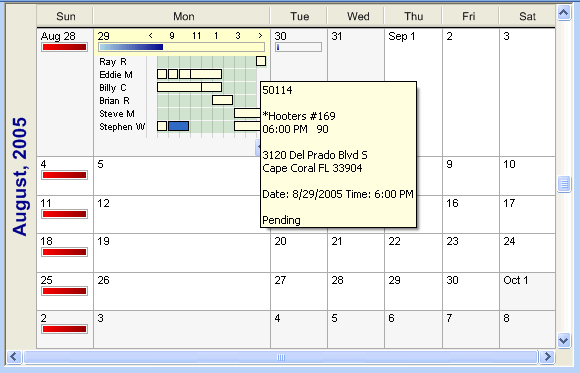
Viewing the Contents
To select this view click the Month
View icon ![]() on the EDB
Toolbar. This
view shows your entire schedule in an easy to use calendar view.
on the EDB
Toolbar. This
view shows your entire schedule in an easy to use calendar view.
The left hand side of this view is divided by days. Under each day you will see a list of the technicians assigned to that board. Dispatches that have been assigned to each tech will appear on the same line the technician's name. The dispatches will be arranged horizontally with their left boundary in alignment with the promised time and the right boundary showing the time of estimated completion.
Assigning Dispatches
Dispatches can be assigned to a particular technician by dragging the dispatch to the desired time on the technician's line. An outline of the dispatch will appear as it is dragged. This outline will show the estimated time to complete the dispatch. We do this so you can quickly see if the dispatch you are assigning will fit into the technician's schedule. When the dispatch is released, the promised date and time on the dispatch are changed reflect where it was scheduled.
To make it easy to find an opening in your schedule, we allow you to drag a dispatch over any day. If you hover over the day for a moment that day will expand so you can see the details of it. You can do this over as many days as needed until you find the right spot for the dispatch.
Hover Information
An extremely important component of this board is the ability to get vital information about a dispatch by simply moving your mouse over it. A box will appear near the dispatch you hover over with the mouse that will show you the dispatch number, location name and address, promised date, promised time and current status. Since the display is too small to display this information on the board itself, this feature is a lifesaver.
See also: