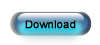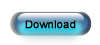ESC Server Migration
Step 4 - Estimated Time: 5 minutes
Install the Accounting Server (Optional)
If you are integrating with QuickBooks, Peachtree, or Sage 50 you will probably want to move the ESC Accounting Server to the new computer as well. This is not necessary but is generally recommended. Before you do this, be sure that you can launch the accounting software on this computer and open your company file.
- Close any open programs, including ESC.
- Click the button below to download the installation package - ESC Accounting Server Install 12.exe. Save the file somewhere you can find it easily (such as your desktop or download folder).
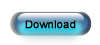
- When the download is complete, start the installation by double clicking the downloaded file.
- Accept all the defaults as you go through the wizard. You do not need to do anything during the course of the wizard other than click the Next button.
- Run the ESC Accounting Server by going to the Windows Start button and selecting Programs | dESCO | ESC Accounting Server.
- Open QuickBooks, Peachtree, or Sage 50 and login to the company you have been integrating with using an account with administrative permissions.
- Switch back to the ESC Accounting Server and set the Accounting Package to the accounting program you are using, then click Retrieve.
- Click the round button to connect the Accounting Server to your accounting software.