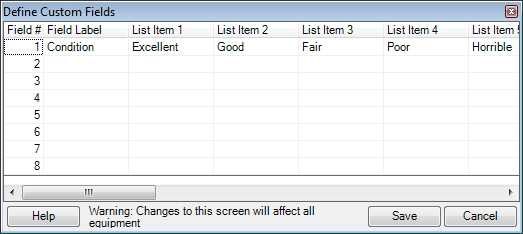
Up to eight custom equipment fields may be defined. These fields can then be used on the Add Equipment and Modify Equipment screens. These are useful in storing information about your customer’s equipment for which there are no pre-defined fields already in place. Each of these eight (8) custom fields may contain up to twenty (20) selections that will appear in a drop-down box.
As a hypothetical example, let’s say that we want to be able to track the condition of our customers’ equipment. Click on the Define Fields button on the Add Equipment or Modify Equipment screens, and the screen below will be displayed:
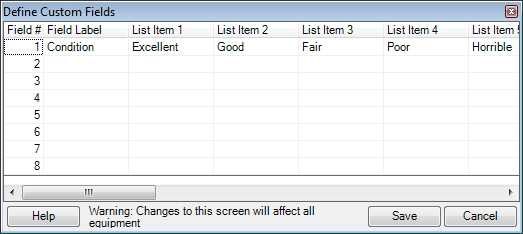
Enter the name of the field in the Field Label field. In the fields entitled List Item 1 through List Item 20, enter selections that you wish to appear in the drop-down lists for that Field Label. Click on Save when done.
Important Note: A warning appears in the lower left corner of this screen that explains that any setups and changes to these fields on this screen will affect all equipment for all customers. The fields that are set up here, and the List Items that are defined for each of those Field Labels, will appear on ALL customers’ equipment screens.
Those new custom fields will now be available to enter information when adding or editing a piece of equipment. In the example below we are setting the Condition of the equipment to Good.
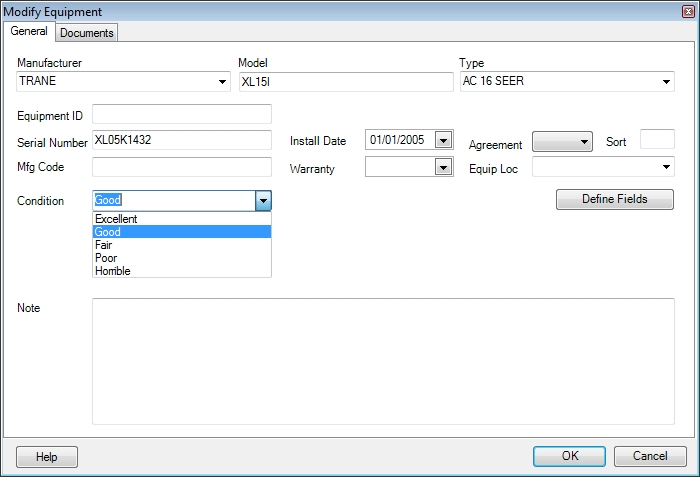
These custom fields will appear on Qualification screen so you will be able to see this data instantly when a customer calls you. They will also appear on the Equipment Entry, Add Equipment and Modify Equipment screens.
These fields do not print on any reports but it is possible to filter the Equipment Report by these settings. To do this click the Add Filter button on the Equipment Report selection screen and choose the custom field you want to filter by. Once the Filter has been added you should be able to select any of the predefined settings in the To and From fields. Once the report is run you will not see the custom field but you will know that all items on the report match the filter you applied. We recommend changing the name of the report to reflect this.
Note: Although it is possible to enter a value in a custom field other than one of the 20 options, it is not recommended because it is very difficult to report on. If you are going to be strictly looking at the data, this could be a valid option.
These fields can also be configured to print on the dispatch ticket. See this topic to learn how to set this up on the Dispatch tab of the System Setup screen.
See also: