Custom Fields for Customers
Custom fields are set up here on the Additional Information tab on the Customer Entry screen. Up to 16 custom fields with up to 20 pre-defined list items may be set up here. There may be common pieces of information you wish to keep about your customers, and instead of typing that information into the Notes field on the Customer Information screen, custom fields may be set up and pre-defined to speed up the entry process.
In the graphic above, two custom fields are set up: Builder and House Model. Since these have been entered in the Field Label column, these will become the labels for the fields on the Additional Info tab of the Customer Entry screen. The columns that are labeled List Item 1 through List Item 20 will hold the selections you wish to appear in that custom field’s drop-down list.
After they are initially set up, simply click on the down-arrow to display the list of selection items. In this example, a simple click from the list eliminates the need to type in the name of the home builder.
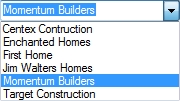
Important Note Setting up custom fields here will affect ALL customers, not only the one you are currently working with. A red warning appears in the lower left corner of the Define Custom Fields window to alert you about this.
See also: