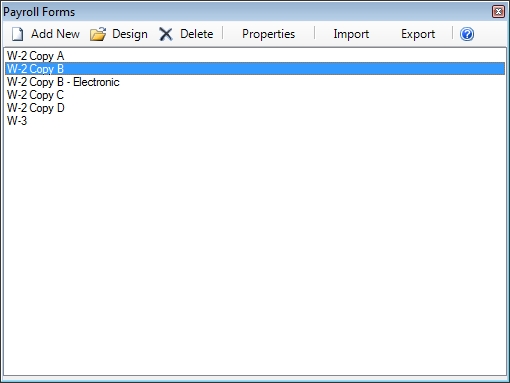
Payroll Forms
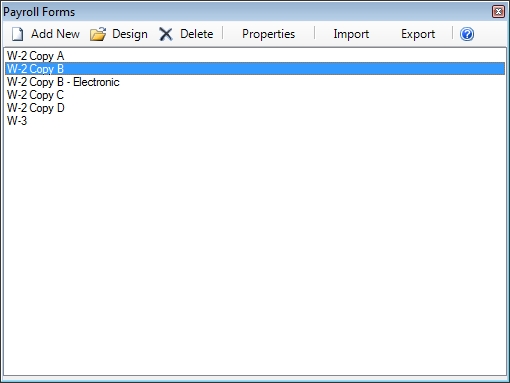
The Payroll Forms section allows you to create\modify\delete payroll forms in ESC. Creating a payroll form in ESC is very similar to creating an invoice template in ESC where you can select which fields you want to appear on the form and the click\drag them where you want.
Add New
Click this button to add a new form. Assign the form a Form Name and select whether the form is used to report on individual employees or your entire company using the Payroll Form Type. You can group similar forms together to make printing easier by selecting an existing batch. A new batch can be created by entering the name of the batch here instead. If the form requires a contact name and email address (such as W-3 forms) you can enter that information here as well.
You can base the form on an existing form, import a pre-created form or start with a blank form by selecting the appropriate option.
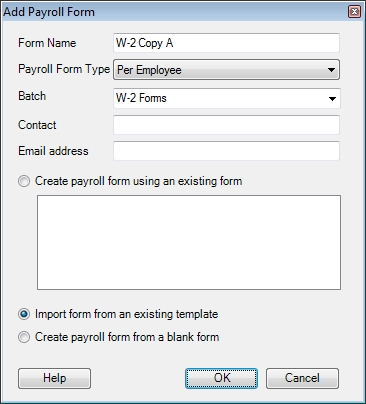
Design
Select a form then click this button to go to the Layout Designer. The layout designer will allow you to import a new form image and select the data needed to fill in the appropriate spaces on the form.
Delete
To delete an existing form simply select it and click this button. This will NOT delete any of the data associated with the form.
Properties
You can change any of forms properties by selecting the form and clicking this button.
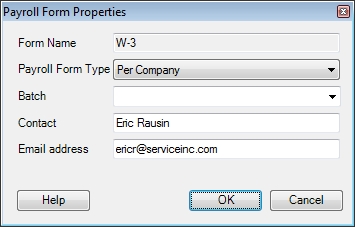
Import
You can use this button to overwrite an existing form with new data. To do this, select the form you wish to overwrite then click this button. You will be prompted for the location of the file you want to import.
To create a new form, use the Add New button instead.
Export
To make a backup of a form simply select it and click this button. You will be asked where you would like to save it. We recommend doing this before changing the layout of a form so you can restore it if needed.
Note: This screen is only available if you have ESC Accounting enabled.