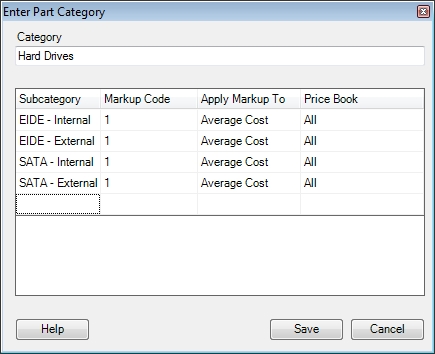
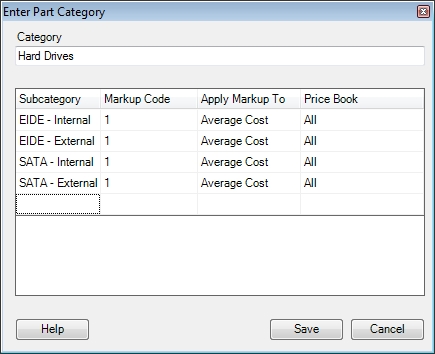
Categories and sub-categories are used to organize your inventory into manageable sections. They are also used to configure the way prices of parts assigned to them are calculated.
To create a new category click the Add New button. To edit an existing category or create new sub-categories under an existing category, select the category then click Edit.
To help you manage your prices a default markup code can be applied to each sub-category. You can also tell the sub-category to apply the markup code to the Average Cost or Base Price of the item when the price is calculated. See the Update Inventory Pricing topic to learn how this works.
Sub-categories also allow you to assign a default price book to all parts added to them. This can be useful if you want to limit the items that particular technicians can see. Check out the Enter Salesman Price Books topic for more details on how to setup and use price books.
Tip: We recommend setting up your categories and sub-categories the same way your primary vendor has their catalog divided. This will help you find items easily because you will already be used to the system they have in place.
Note: All parts must be assigned to a category and a sub-category. When you are setting up a new category, if you don't create at least one sub-category , ESC will automatically create one for you.