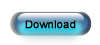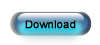Install ESC
Step 5 - Estimated Time: 10 minutes / workstation
Install ESC on your Workstations
Now that the server installation is complete, it is time to install ESC on your workstations.
- Exit all programs on the computer.
- Click the button below to download the installation package - ESC Client Only Setup 12.exe. Save the file somewhere you can find it easily. You will need this file on each workstation so if you can save it to a shared network directory or a flash drive you can access it from there instead of having to download it on each computer.
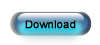
- When the download is complete, start the installation by double clicking the downloaded file.
- Accept all the defaults as you go through the installation wizard. You do not need to do anything during the course of the wizard other than click the Next button and accept the license agreement.
- Click the Finish button at the end of the wizard to launch ESC.
- Click Cancel if prompted to open a sample company and go to File | Open Company instead. Enter the following values:
- Server Name = YourServerName\ESC - Replace YourServerName with the name of your server computer on the network.
- Network Library = Winsock TCP/IP
- Login using Windows authentication = Not checked
- User Name = Admin
- Password = Leave this blank
- Database Name = Use the drop-down list to select the database you created earlier. If no entries appear in this list or you receive an error of some kind, please change the Network Library to Named Pipes and try this field again. If you still have receive an error, please chat with us using the button on the left-hand side of this screen.
- Click OK to connect to the database.
- The next time you log into ESC on this computer ESC will remember these settings and just ask you for the User Name (Admin) and the Password (leave this blank).