Check System Requirements
Before installing ESC on the new computer, please click this link and make sure the computer you will be installing it on meets the minimum system requirements.
Check System Type
Before you can upgrade SQL Server you will need to know if you are running a 32 or 64 bit version of Windows. Follow the steps below that match your operating system to find out which one you are using.
Windows 8
- Press the Windows key and the letter X at the same time to open the Advanced Systems Options window.
- Click System in the resulting list.
- Note what it says under System Type and then close the window.
Windows Vista, 7, Server 2008, 2010 & 2012
- Click Start and type system in the Start Search box.
- Click System in the resulting list.
- Note what it says under System Type and then close the window.
Install SQL Server
This procedure will install Microsoft SQL Server 2012 Express. It installs a named instance of SQL, called ESC, so it should not affect any other programs you have.
- Click the button below to download the installation package that corresponds with your System Type. Save the file somewhere you can find it easily (such as your desktop or download folder).
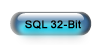
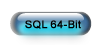
- When the download is complete, start the installation by double clicking the downloaded file.
- Accept all the defaults as you go through the upgrade wizard. You do not need to do anything during the course of the wizard other than click the Next button until the end of the wizard.
- Proceed to the next step once SQL has been installed.
Install ESC
You will now install ESC Version 12 on your server so that you can create and setup the database. Please do this even if you don't intend to have anyone work on the server computer.
- Exit all programs on the computer.
- Click the button below to download the installation package - ESC Client Only Setup 12.exe. Save the file somewhere you can find it easily (such as your desktop or download folder).
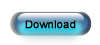
- When the download is complete, start the installation by double clicking the downloaded file.
- Accept all the defaults as you go through the wizard. You do not need to do anything during the course of the wizard other than click the Next button and accept the license agreement.
- Click the Finish button at the end of the wizard to launch ESC, then proceed to the next page for instructions on creating your database.
 Option 1: The ESC demo is not installed or is installed on a different machine
Option 1: The ESC demo is not installed or is installed on a different machine