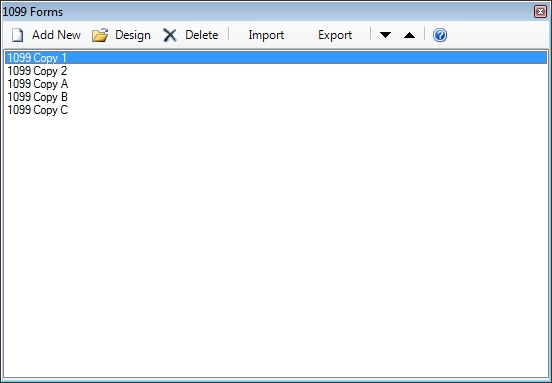
1099 Forms
The 1099 Forms section allows you to create\modify\delete 1099 forms in ESC. Creating a 1099 form in ESC is very similar to creating an invoice template in ESC where you can select which fields you want to appear on the form and the click\drag them where you want.
The default 1099 forms for the current year are available in the downloads section of our web site.
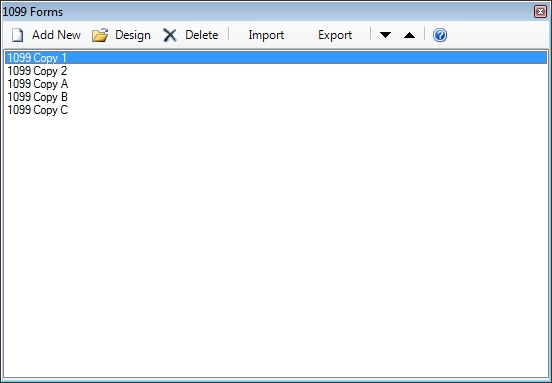
Add New
Click this button to add a new form. Assign the form a Form Name and select whether to base the form on an existing form, import a pre-created form or start with a blank form by selecting the appropriate option.
Design
Select a form then click this button to go to the Layout Designer. The layout designer will allow you to import a new form image and select the data needed to fill in the appropriate spaces on the form.
Delete
To delete an existing form simply select it and click this button. This will NOT delete any of the data associated with the form.
Import
You can use this button to overwrite an existing form with new data. To do this, select the form you wish to overwrite then click this button. You will be prompted for the location of the file you want to import. This can be helpful for replacing the previous year's 1099s with the current year's.
To create a new form, use the Add New button instead.
Export
To make a backup of a form simply select it and click this button. You will be asked where you would like to save it. We recommend doing this before changing the layout of a form so you can restore it if needed.
Note: This screen is only available if you have ESC Accounting enabled.