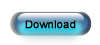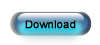Upgrade ESC
Step 5 - Estimated Time: 10 minutes
Install the Connections Server
The next step is to install the ESC Connections Server on your server. This is required in Version 12 to enable the new features that allows ESC to send emails to your customers when you change the status of a dispatch. So even if you didn't have this installed previously, you need to install it now.
- Close any open programs.
- Click the button below to download the installation package - ESC Connection Server Setup 12.exe. Save the file somewhere you can find it easily (such as your desktop or download folder).
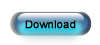
- When the download is complete, start the installation by double clicking the downloaded file.
- Accept all the defaults as you go through the wizard. You do not need to do anything during the course of the wizard other than click the Next button.
Configure the Connections Server
If you did not have the Connections Server installed prior to upgrading you will need to go through the following steps to configure it. If you did have the Connections Server installed previously, it will remember your previous settings so you can skip this section.
- Click the Windows Start button and select All Programs. Click the dESCO folder and then select ESC Connections Server. This will cause a little blue ESC icon to appear in your System Tray. This is usually located in the bottom right-hand corner of your screen near the time.
- Right-click the ESC icon in the System Tray and select Setup.
- Expand the Settings section and use the Database Name field drop-down list to select your database. Enter the password for the Admin account but leave the other fields on this screen alone. Click Apply to update this information.
- After the settings have been applied, click Close.
Previous Step
Next Step