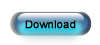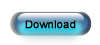Upgrade ESC
Step 2 - Estimated Time: 40 minutes
Prepare to Upgrade
Before ESC can be upgraded you must close it on all computers. Follow these steps on your server to verify that everyone has closed it and collect some important information.
- Logon to ESC and click on the Help pull-down menu, then select About.
- Write down the Server Name, Database Name and Network Library. You will need this information to login to ESC later on.
- Click the Current Users button to see a list of all the computers that are still connected to the database. Go to all of the computers listed, except for the computer you are currently on, and make sure they have ESC closed.
- Click OK and then click the Current Users button again to make sure the server is the only computer listed. If any other computers are still showing here after getting them out of ESC, turn them off until this step is complete.
- Close ESC.
Uninstall ESC Programs
Before ESC can be upgraded you must uninstall it and other ESC components installed on the server. This is completely safe and will not affect your data at all.
- Close any open programs.
- Click the Windows Start button and select Control Panel. If you are using Windows 8, press the Windows Key + X and select Control Panel.
- Click Programs and Features. If you are using Windows XP click Add or Remove Programs instead.
- Click Electronic Service Control and then click Uninstall on the toolbar. If you are using Windows XP, click Remove instead.
- Repeat the previous step for all programs that start with ESC. This could include the ESC Accounting Server, ESC Connections Server, ESC MapPoint Server, ESC Mobile Client, ESC Peachtree Server, and/or the ESC QuickBooks Server.
Convert To Version 9.1
Before you can upgrade to ESC Version 12, you will first have to install the ESC Version 9.1 client on your server and convert the database to work with it. This is a necessary step because ESC Version 12 cannot convert older data.
- Exit all programs on the computer.
- Click the button below to download the installation package - ESC Client Only Setup 9.1.exe. Save the file somewhere you can find it easily (such as your desktop or download folder).
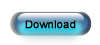
- When the download is complete, start the installation by double clicking the downloaded file.
- Accept all the defaults as you go through the wizard. You do not need to do anything during the course of the wizard other than click the Next button and accept the license agreement.
- Click the Finish button at the end of the wizard to launch ESC.
- Click Cancel if prompted to logon and go to File | Open Company. Enter the Server Name and Network Library you wrote down earlier, uncheck Login using Windows authentication, set the User Name to Admin. Enter the password to the Admin account and then select your database from the dropdown list and click OK.
- This will begin the conversion of your database to the Version 9.1 format. This could take up to an hour depending on the speed of your computer and the size of your database.
- Exit ESC once the conversion is finished.