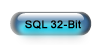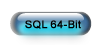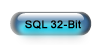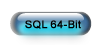Upgrade ESC
Step 2 - Estimated Time: 40 minutes
Determine Upgrade Path
ESC Version 12 requires Microsoft SQL Server 2005 or better to run. In this step you will determine if you need to upgrade and how to do it.
- From within ESC click on Help pull-down menu, then select About.
- Note the Server Name. If it ends in \ESC use the Upgrade directions on this page to install SQL Server 2012 Express. If it doesn't you are either using an older version of SQL Express or a full version of SQL. Either way, click the chat icon above and we will help you determine which one you have and how to upgrade it.
- Close the About window, then close ESC.
Get Everyone Out of ESC
Before ESC can be upgraded you must close it on all computers. Follow these steps on your server to verify that everyone has closed it.
- Logon to ESC and click on the Help pull-down menu, then select About.
- Click the Current Users button to see a list of all the computers that are still connected to the database. Go to all of the computers listed, except for the computer you are currently on, and make sure they have ESC closed.
- Click OK and then click the Current Users button again to make sure the server is the only computer listed. If any other computers are still showing here after getting them out of ESC, turn them off until this step is complete.
- Close ESC.
Uninstall ESC Programs
Before ESC can be upgraded you must uninstall it and other ESC components installed on the server. This is completely safe and will not affect your data at all.
- Close any open programs.
- Click the Windows Start button and select Control Panel.
- Click Programs and Features. If you are using Windows XP click Add or Remove Programs instead.
- Click Electronic Service Control and then click Uninstall on the toolbar. If you are using Windows XP, click Remove instead.
- Repeat the previous step for all programs that start with ESC. This could include the ESC Accounting Server, ESC Connections Server, ESC MapPoint Server, ESC Mobile Client, ESC Peachtree Server, and/or the ESC QuickBooks Server.
Check System Type
Before you can upgrade SQL Server you will need to know if you are running a 32 or 64 bit version of Windows. Follow the steps below that match your operating system to find out which one you are using.
Windows 8
- Press the Windows key and the letter X at the same time to open the Advanced Systems Options window.
- Click System in the resulting list.
- Note what it says under System Type and then close the window.
Windows Vista, 7, Server 2008, 2010 & 2012
- Click Start and type system in the Start Search box.
- Click System in the resulting list.
- Note what it says under System Type and then close the window.
Upgrade SQL Server
This procedure will upgrade your existing SQL Server Express installation and all associated databases to MS SQL Server 2012 Express.
- Click the button below to download the upgrade package that corresponds with your System Type. Save the file somewhere you can find it easily (such as your desktop or download folder).
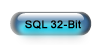
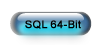
- When the download is complete, start the installation by double clicking the downloaded file.
- Accept all the defaults as you go through the upgrade wizard. You do not need to do anything during the course of the wizard other than click the Next button until the end of the wizard.
- Proceed to the next step once SQL has been upgraded.