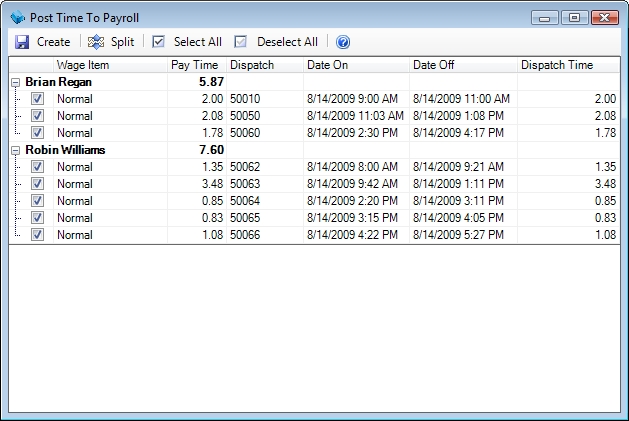In order to integrate with QuickBooks you will need to first allow ESC to access payroll information. This can be accomplished by following these steps:
- Switch to Single-User mode in QuickBooks. If you are using the ESC QuickBooks Server you will have to pause it to do this.
- Go to Edit | Preferences.
- Select Integrated Applications in the left pane, then select the Company Preferences tab in the right.
- Select ESC and click Properties.
- Make sure there is a checkmark in Allow this application to access Social Security Numbers, customer credit card information, and other personal data.
- Close those windows and switch back to Multi-User mode. Reconnect the ESC QuickBooks Server if you are using it.
- Go through the ESC QuickBooks Connection Wizard (File | QuickBooks Connection Wizard) and make sure all employees are matched in both programs.
 QuickBooks Setup
QuickBooks Setup Select Date Range
Select Date Range