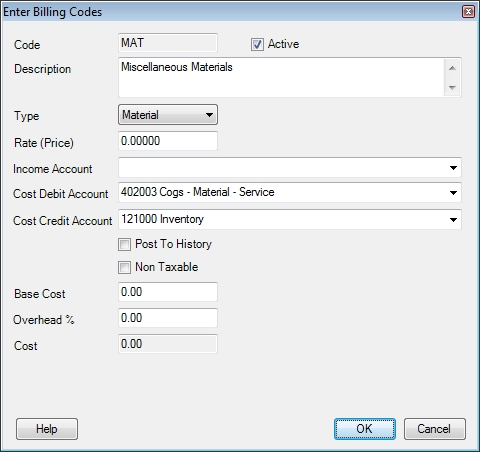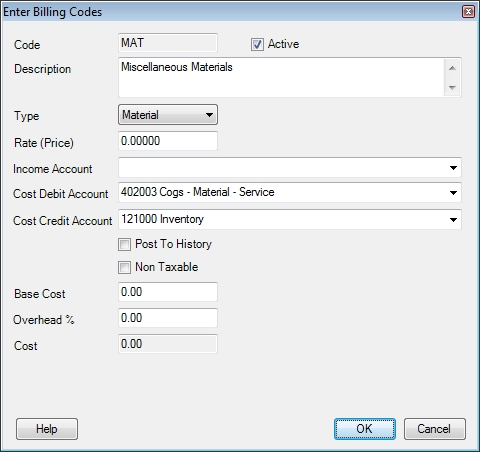Enter Billing Codes
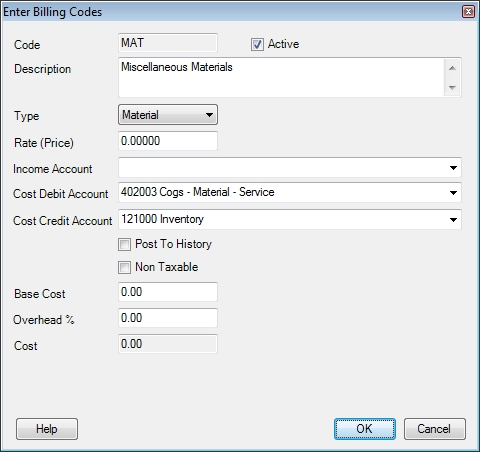
Use this screen to set
up special Billing Codes, descriptions,
account numbers and amounts. Billing
Codes are used on the Sales Invoicing screen in place of an inventory
part number. Examples
of special Billing Codes are various kinds of labor charges, diagnostic
charges, material charges, and tax. These
codes can be set to debit and credit their own general ledger cost and
sales account numbers that would be different from the normal accounting
flow of a sales invoice.
Click the Add New button to create a billing code or double click an existing one to edit it.
Code
Enter up to a 15-character code here.
Active
Remove the checkmark from this field if you do not want the code to show on search screens or reports. The part can still be used by opting to show inactive parts but it will be extremely difficult to do accidentally.
Description
Enter a
description of this Billing Code as you would like it to appear on invoices.
Example:
DIAG might be entered for a code
to denote a diagnostic charge, and the description "Diagnostic
Charge" would appear on the invoice for the customer to see.
An unlimited
number of characters may be entered for the billing code description.
Type
Click on the down-arrow
button to the right of this field to select a type for this Billing Code:
Labor, Material, Contract, Discount,
Helper, 0ther, Mat Markup, Other Markup, and
Contr Markup. The
type determines the category on the sales reports where the cost and sales
amounts will appear.
- Labor: the
charges for a billing code with a type of Labor
will appear in the Labor Sale
column on Sales Reports. Using
a billing code on a sales invoice with a type of Labor
will calculate the hours entered by the Rate on the Enter
Billing Codes screen. If
the Rate field is blank, the Labor Rate for the location being invoiced is used instead. This allows you to use one labor code to invoice all of your clients regardless of their rate.
- Material: the
charges for a billing code with a type of Material
will appear in the Material Sale
column on Sales Reports.
- Equipment: this type of billing code functions identically to the Material type billing code unless you are using the ESC Accounting module. When integrated with ESC Accounting this type will show up on a separate column on certain job reports.
- Contract: the
charges for a billing code with a type of Contract
will appear in the Contract column
on Sales Reports.
- Discount: using
a billing code on a sales invoice with a type of Discount
will display a prompt that asks for the percentage of discount. That
discount will then be calculated and applied on all line items above the
discount billing code. The
discount percentage that is initially displayed on the discount prompt
is read from the Rate that was
entered on the Enter Billing Codes
screen. If
this is blank, the Discount %
from the Enter Customers screen
for this customer becomes the default. In
both cases, the discount percentage may be changed when the prompt appears
on the Sales Invoicing screen.
- Helper: using
a billing code on a sales invoice with a type of Helper
will calculate the hours entered by the Rate on the Enter
Billing Codes screen. If
the Rate field is blank, the Helper Rate for the location being invoiced is used instead.
- 0ther: the
charges for a billing code with a type of Other
will appear in the Other Sale
column on Sales Reports.
- Mat Markup: using
a billing code with a type of Mat Markup
will display a prompt on the Sales Invoicing screen that asks for a percentage.
If a percentage
has been entered into the Rate
field of this billing code, it will appear as a default on the prompt.
It may
be changed to any percentage. The
material cost of all material line items that appear above this billing
code on the Sales Invoicing screen will be multiplied by this percentage
and entered as the Price and Amount for this line item. The
purpose for this kind of code is primarily for contract bidding. Material
will be listed on an invoice or a quote, and the selling prices for these
items will be zeroed out (this can be done by clicking into any Price
field and editing it to be 0.00. The
zero amount will extend to the Amount
field). With
the selling prices of the individual material line items being zeroed
out, a billing code with a type of Mat
Markup is used to mark up the cost of all material by a certain
percentage. Let’s
say that you are bidding on a job, and that you need to make 20% over
the cost of the material. The
material items will be listed on the invoice first, and then a markup
code with a type of Mat Markup
is used below that to calculate a percentage of the cost of that material
listed above. In
this example, if you wish to make 20% on the job, enter 120 in the Rate field. This
will appear in the prompt on the Sales Invoicing screen when the billing
code is used, and it can be overridden at that point regardless of what
number exists as the Rate on the
billing code.
- Equipment: this type of billing code functions identically to the Mat Markup type billing code except that the markup is only applied to items listed on the invoice as an Equipment type.
- Other Markup: using
a billing code with a type of Other Markup
will calculate the cost of all billing codes with a type of Other
that are listed above on the invoice times the percentage in the Rate field of the billing code. A
prompt will appear on the Sales Invoicing screen when this type of billing
code is used, and the percentage in the Rate
field will appear as the default. It
may be changed to any percentage at that point. Before
using this type of billing code, the billing codes with a type of Other must have a debit and credit account
number in the cost fields of the markup codes themselves. If
account numbers are entered into these two cost fields on the billing
code, the billing code will prompt the user for a cost per unit that will
be totaled in the Other Cost field
on the Sales Invoicing screen. A
markup code with a type of Other Markup
calculates only on the cost of a billing code that has a type of Other, and not the selling price. In
the same scenario as the Mat Markup
code above regarding a bid, the selling prices should be zeroed out on
those line items before using a billing code with a type of Other
Markup. In
this way, the customer will see only one selling price for the entire
bid rather than individual line item selling prices. When
entering a Rate on the Enter
Billing Codes screen, use a number like 120 to calculate a 20%
profit. 100
would calculate a number that is equal to cost.
- Contr Markup: using
a billing code with a type of Contr Markup
will calculate the cost of all billing codes with a type of Contract
that are listed above on the invoice times the percentage in the Rate field of the billing code. A
prompt will appear on the Sales Invoicing screen when this type of billing
code is used, and the percentage in the Rate
field will appear as the default. It
may be changed to any percentage at that point. Before
using this type of billing code, the billing codes with a type of Contract must have a debit and credit
account number in the cost fields of the markup codes themselves. If
account numbers are entered into these two cost fields on the billing
code, the billing code will prompt the user for a cost per unit that will
be totaled in the Other Cost field
on the Sales Invoicing screen. A
markup code with a type of Other Markup
calculates only on the cost of a billing code that has a type of Other, and not the selling price. In
the same scenario as the Mat Markup
code above regarding a bid, the selling prices should be zeroed out on
those line items before using a billing code with a type of Other
Markup. In
this way, the customer will see only one selling price for the entire
bid rather than individual line item selling prices. When
entering a Rate on the Enter
Billing Codes screen, use a number like 120 to calculate a 20%
profit. 100
would calculate a number that is equal to cost. The
amount that is calculated by this type of billing code will appear on
the Sales Reports in the Contract
field.
- Agreement: the
charges for a billing code with a type of Agreement
will appear in the Serv Agr column
on Sales Reports. Codes with this type will also be subject to tax codes with the Tax SA column checked.
Rate (Price)
An amount may be set here.
When the
Billing Code is used on the Sales Invoicing screen, this amount will be
displayed each time this Billing Code is used. This
amount may be overridden when creating an invoice. This
Rate field may also be left blank
on the Billing Code, which will result in a blank price on the Sales Invoicing
screen. Any
amount may then be entered on the invoice.
Example: if you create
a labor Billing Code with a type of Labor
and a Rate of $70.00, using the
Billing Code on a sales invoice will set the Price to be $70.00 regardless of the rate tied to the customer's location. This
price may be edited, but the advantage of setting an amount in the Rate field of a billing code is to eliminate
the repetitive task of typing the same amount for many invoices for many
customers.
The Rate
field on a DISC (discount) Billing
Code will use that amount on a prompt for a discount percentage when entering
an invoice.
The Rate
field on a Mat Markup, Other
Markup or Contract Markup
billing code will be used to calculate the Price
based on cost times the Rate.
Income Account
When a sales invoice is
entered, the normal accounting flow is to credit some sort of sales income
account and debit accounts receivable. If
this field is left blank the income account will be determined by the
sales department used on the invoice. To
set this billing code to always use a fixed income account, enter the
account number in this field.
Cost Debit / Credit
When an inventory part
is billed on an invoice, the cost debit and credit is determined by the
accounts that are set up when that inventory part is entered. A
Billing Code does not have any cost defaults, so if you want to track the cost of the billing code - those accounts must be specified here. When using these fields you must enter both a debit and credit or your settings will be ignored.
Note: Costs associated with Labor type billing codes will only appear on quotes. True labor cost can only come from payroll, but you can add technicians to invoices or credit memos to have estimated labor costs appear on your sales reports.
Post to History
If this is checked "Yes", then when this Billing Code
is used, it will send a record to this customer’s Service History file.
The description
of the Billing Code will be the Service History description, and the name
of the code will appear in the Reference
field of Service History.
Non-Taxable
If this is checked, the
amount that is generated by this Billing Code on the invoice will not
taxed according to the Tax Code
associated with the customer's location.
Base Cost
This field is only used if you have added cost debit and credit accounts to the billing code. Use it to set the cost amount for the billing code or leave it blank to prompt the user for an amount when the code is used on an invoice, credit memo or quote.
Overhead
If a percentage is entered
in the Overhead field, the Base Cost will be multiplied by this
percentage to give a total cost. This
total cost is the amount that will be displayed in the lower left hand
corner cost field on the Sales Invoicing screen, and it will also be the
amount that is debited and credited for cost on the General Journal.
If the Base Cost was left blank, this field will be ignored - even if you enter costs in directly on the invoice when the code is used.
The following Billing
Codes have special abilities:
Labor
Leave
the rate field blank to have the selected customer’s default Labor
Rate used as the Price
when this Billing Code is added to an invoice. Please
note that using a labor Billing Code will not change the labor cost of
the invoice.
Tip: You can have more than one labor code. So if you do different types of work you can have one with a price of zero, which will pull the customer's default labor rate, and another with a price of $125.00 to cover a different type of work you perform.
Discount
When a discount Billing
Code is added to an invoice, the discount is only applied to entries shown
above it on the invoice.
Leave the rate field blank
to have the selected customer’s default Discount
Percentage used as the discount when this Billing Code is added
to an invoice.
Leave the description
field blank to have the discount amount displayed on the invoice as "xx% Discount." This
is helpful when the discount may be variable.
Helper
Leave the rate field blank
to have the selected customer’s default Helper
Rate used as the Unit Price
when this Billing Code is added to an invoice. Please note that using
a helper Billing Code will not change the labor cost of the invoice.
Sub

When a SUB
billing code is entered on the Sales Invoicing screen, a sub-total line
item will be created that will display a total of all line items that
appear above it. For
example, if you wish to enter a number of lines of inventory items, and
if you wish to show a sub-total of that material before the labor is added,
use SUB to add the inventory items.
Additional
lines may then be entered below the SUB
line, such as additional charges or fees.
Printing Your Billing Codes
Click the Print button to print out a complete list of all Billing Codes. The list can be printed with or without bar codes.
 Related Topics
Related Topics