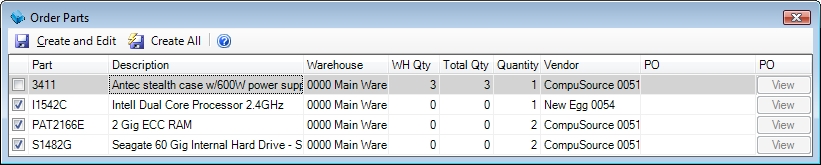
When creating a quote or dispatch it is possible to attach the parts you will need to complete it. Before performing the work it is wise to see if you have those parts in stock and order them if you do not.
To do this, recall the dispatch on the Dispatch Entry screen or the quote on the Sales Invoicing screen and click the Activities button on the top toolbar and select Order Parts.
The resulting window shows the status of the parts needed to complete the dispatch or quote.
The Total Quantity field shows how many of each item you have in stock. The Warehouse Quantity shows how many items of that type are in the currently selected warehouse. To order the part, be sure the box on the left is checked. Then verify the Vendor you want to order the part from. Although the default vendor for that part is shown it can easily be changed if needed. The PO field allows you to add the item to an open purchase order for the same vendor if one exists or create a new purchase order if one does not. This field must be filled out for every checked item before continuing.
Once everything is set to your satisfaction, click the Create and Edit button to generate the purchase orders and open them for additional editing or the Create All button to create the purchase orders for editing and printing later.
Example
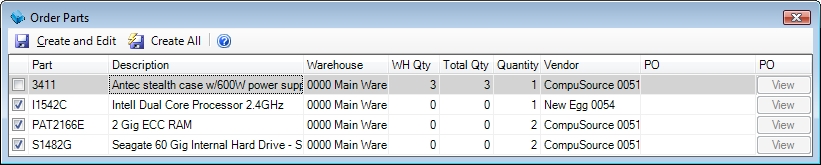
In the example shown above we can see that there is already 3 of the Antec cases in stock in the main warehouse. Since we don't need to order these now ESC automatically deselects the item.
The remaining items, however, need to be ordered. Looking at the vendor field we can see that these parts aren't normally purchased from the same vendor so separate purchase orders will need to be created.
Clicking in the PO field on the first item reveals that we already have an unplaced purchase order for New Egg. We'll select that purchase order to add this item to it. We do not have unplaced purchase orders for CompuSource so we'll select Add New to create a new purchase order for those items. Notice that this automatically sets the PO field to Add New for all remaining items ordered from CompuSource.
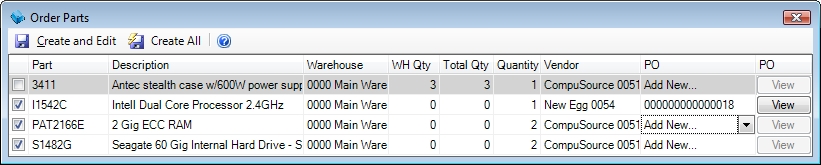
Now that every line is complete we would click the Create and Edit button to order the parts, specify our delivery options, and add any notes we needed.